Resources: For Researchers
These resources provide search tips on how to locate GAO products on our website, information on using the data and images contained in our products, and suggestions for additional sources of information.
About GAO
Since 1923, GAO has provided Congress, the heads of executive agencies, and the public with timely, fact-based, non-partisan information that can be used to improve government programs, operations, and efficiency, and save taxpayers billions of dollars.
Where GAO Reports Come From
GAO’s work is conducted at the request of congressional committees or subcommittees or is statutorily required by public laws or committee reports. GAO also undertakes research under the authority of the Comptroller General. Most GAO reports and testimonies are publicly available, unless they contain classified information.
GAO Tools for Your Research:
What Gets Searched?
All of GAO's publications and web pages are searched, including reports, testimonies, legal decisions, bid protests, and content on GAO's website. Search returns results based on matches in information about products, including title, summary, and topics, as well as in the full text of PDF files and web pages. Handwritten and image-based documents are not fully searchable.
Getting Started
- Enter a keyword or phrase in the Search box, and click the "Search" button.
- Use the dropdown menus to change the sort order or the number of results per page.
- Use the options on the left to Show Results for Reports & Testimonies, Legal, or Other Sources, or Refine by Date, Topic, or Agency.
- Narrow further with context sensitive subcategories.
Basic Search Features
|
Auto Suggest |
Suggested terms appear below the search box as you type. You can pick one of them or keep typing. |
|
Did you mean? |
Interprets your original query to improve search results. |
|
Have some keywords or a topic area? |
Type the terms in the box, and click "Search." |
|
Have a report number? |
Enter it in the Search box. Include leading and following letters if you know them. This is not case sensitive. For example, you can enter GAO-07-370T, gao-06-729g, nsiad-00-211, or B-208730. |
|
Want to sort results? |
Run your search first, then... |
|
Want to see more results? |
Run your search first, then... |
|
Want to see just web pages? |
Show Results for > Other > GAO.gov Resource |
|
The BASIC search, by default, looks for items that match every term you include in the search box. Use Boolean operators to specify terms to be combined through logic operators. The search supports AND, OR and NOT as Boolean operators (Note: Boolean operators must be ALL CAPS). It also supports "+" (must include) and "-" (must not include). |
Advanced Search Features
|
Use up to 10 Search Criteria |
Add criteria with the "Add line" link near the bottom of the search. This is how you create more complex search strategies similar to constructing searches using the Boolean AND, OR and NOT operators. |
|
Including/Excluding |
Choose "Must INCLUDE" to require the search terms that have been entered in the row. (This works like the "+" operator.) |
|
Some words, all words or this exact phrase |
Choose "All of these words" to require that all the words in the row are returned in the search results (without requiring that they be in order or next to each other). This works like the Boolean AND operator. |
|
Fields |
Each search line can be limited to a particular field (title, summary, full text, or report number) with the "in this field" dropdown menu. |
|
Date filtering |
Select a date range in the "Narrow by date" dropdown menus to filter by date. This limits the search by the date of the original document, which could be earlier than the date that the document was published to the website. |
More Search Details
|
Stemming |
The search automatically uses "stemming," a process that matches a given search term with related words in order to better identify relevant search results. For instance, a search for "mining" will also match "miner" and "mines." |
|
Example of the OR Operator |
The OR operator links two terms and finds a result if either of the terms exist. |
|
Example of the AND Operator |
The AND operator finds results where both terms exist anywhere in the text of a single item. The symbol && can be used in place of the word AND. |
|
Example of the + or “required” Operator |
The "+" or "required" operator requires that the term after the "+" symbol exist somewhere in the result. |
|
Example of the NOT Operator |
The NOT operator excludes results that contain the term or phrase after NOT. |
|
Example of the "-" or "prohibit" Operator |
The "-" or "prohibit" operator excludes results that contain the term or phrase after the "-" symbol. |
|
Proximity Searches |
The tilde symbol (~) finds words that are within a specific distance of each other. |
|
Grouping |
Use up to 10 Search Criteria |
|
Field Grouping |
Use up to 10 Search Criteria |
|
Searching For Special Characters |
You can search for special characters that may appear in GAO content, even though the search uses special characters to tell it how to operate. |
|
Fuzzy Searches |
Use fuzzy searches to find words spelled similarly to the query you have entered. |
GAO Operations:
Stay Connected with GAO:
Reference Materials: GAO's standard-setting guides and treatises.
Collections: GAO's special bodies of cross-cutting work.
Recommendations for Executive and Congressional Action:
Have questions about a report?
- For questions about a specific report, please contact the individual listed on the Highlights Page of the report.
- For documents or data cited in a GAO report and not produced by GAO, please contact the agency or organization that created the document or data.
- For assistance finding a specific GAO report or testimony, or a bibliography of GAO products on a particular subject, submit a research request or call 202-512-5941.
- For access to GAO products that contain classified or controlled unclassified information, submit a request for restricted products.
Have questions about open recommendations?
- For questions about a specific recommendation, contact the person or office listed with the recommendation.
- For general information about recommendations, contact GAO's Audit Policy and Quality Assurance office at (202) 512-6100 or apqa@gao.gov.
Have a general research or auditing question?
- For general research help that cannot be answered by a GAO report, you may wish to contact your local library or the Library of Congress Ask-a-Librarian service.
- For auditing questions, including questions regarding generally accepted Government Auditing Standards, e-mail yellowbook@gao.gov.
Have questions about a legal decision or bid protest?
- For questions about the Principles of Federal Appropriations Law (Red Book) e-mail RedBook@gao.gov
- For questions about appropriations decisions or opinions e-mail RedBook@gao.gov .
- For questions about bid protests e-mail ProtestFinder@gao.gov.
- For questions about GAO legal products e-mail OGCGeneralInquiries@gao.gov.
Have a question about using data or graphics from a report?
Looking for individual GAO staff members?
The GAO Organizational Telephone Directory (PDF) provides contact information for agency personnel. This document is updated frequently.
Contacting the agency:
- By phone: (202)512-3000
- By email: contact@gao.gov
- By mail: Government Accountability Office, 441 G St., NW, Washington, DC 20548
Ordering our Publications:
Order printed copies of GAO reports.

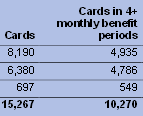
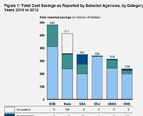
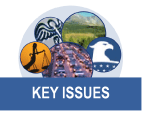

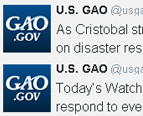
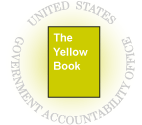 Government Auditing Standards
Government Auditing Standards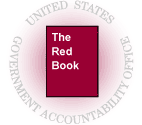 Federal Appropriations Law
Federal Appropriations Law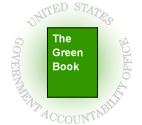 Standards for Internal Controls
Standards for Internal Controls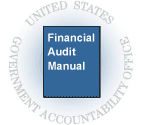 The Financial Audit Manual
The Financial Audit Manual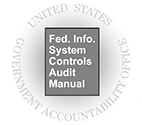 Federal Information System Controls Audit Manual
Federal Information System Controls Audit Manual




