
Help
Pinning 101
What is Pinterest?
Pinterest is a virtual pinboard. Pinterest allows you to organize and share all the beautiful things you find on the web. You can browse boards created by other people to discover new things and get inspiration from people who share your interests.
People use boards to plan their weddings, decorate their homes, and share their favorite recipes.
What is a pin?
A pin is an image added to Pinterest. A pin can be added from a website using the Pin It button, or you can upload images from your computer. Each pin added using the Pin It button links back to the site it came from.
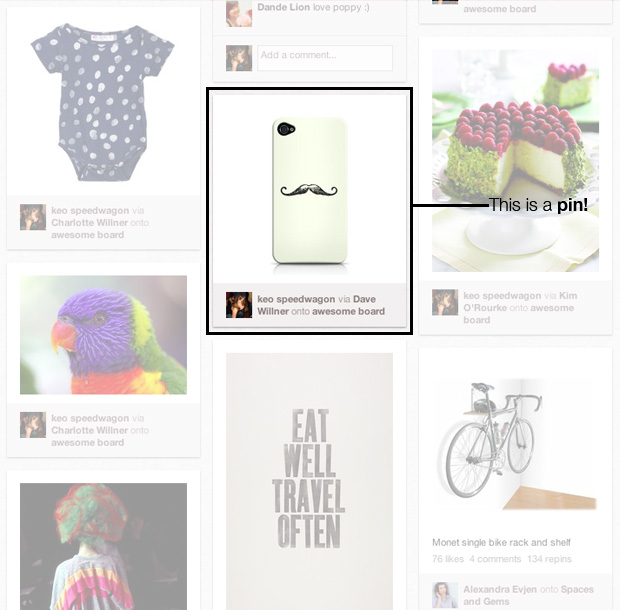
How do I install the "Pin It" button?
We have instructions and a video tutorial to install the "Pin It" button on our Goodies page.
What is a board?
A board is a set of pins. A board can be created on any topic, such as Cool Posters, Recipes For Dinner, or Wishlist. You can add as many pins to a board as you want.

What is following?
“Following” someone means you'll see that person’s pins shown to you in real-time on Pinterest. If he/she creates a new board, you’ll automatically follow the new board as well.
You can follow individual boards if you're only interested in seeing pins being added to specific boards.
You can unfollow other people or boards at any time: they will not be notified.

How does Pinterest make money?
Right now, we are focused on growing Pinterest and making it more valuable. To fund these efforts, we have taken outside investment from entrepreneurs and venture capitalists. In the past, we've tested a few different approaches to making money such as affiliate links. We might also try adding advertisements, but we haven't done this yet.
Even though making money isn't our top priority right now, it is a long term goal. After all, we want Pinterest to be here to stay!
Profile and Account Settings
How to sign up for Pinterest
To sign up for Pinterest, go to www.pinterest.com and select the button "Join Pinterest" at the top of the page.
You can register via Facebook, Twitter, or an e-mail address.
How to change your email address
When you're signed onto Pinterest, mouse over your name at the top-right toolbar, then click Settings. Type in a new email address for your Pinterest account and click Save Profile at the bottom of the page.
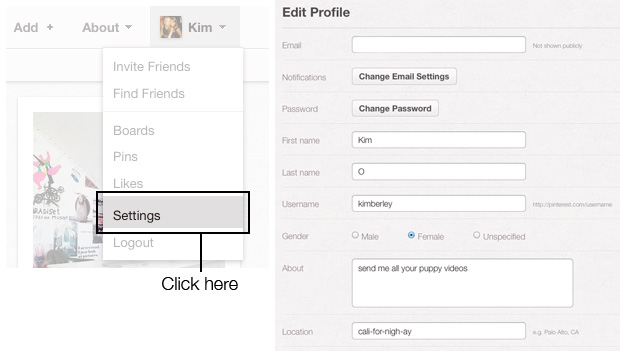
How to change your username
When you're signed onto Pinterest, mouse over your name at the top-right toolbar, then click Settings. Type a new username and then click Save Profile at the bottom of the page.
How to change your bio
When you're signed onto Pinterest, mouse over your name at the top-right toolbar, then click Settings. Type in a bio and then click Save Profile at the bottom of the page.
How to change your profile picture
When you're signed onto Pinterest, mouse over your name at the top-right toolbar, then click Settings. Next, click Upload an Image. Click the Choose File button to select the image file you want.
You will see a thumbnail preview of your new image. Click Save Profile at the bottom of the page.
How to add/remove Pinterest from your Facebook Timeline
When you're signed onto Pinterest, mouse over your name at the top-right toolbar, then click Settings. Next, you can add/remove Pinterest to your Facebook Timeline by clicking the slider. ON will publish your Pinterest activity to your Facebook Timeline. OFF will remove Pinterest from your Facebook Timeline.
Click Save Profile at the bottom of the page when you're finished.
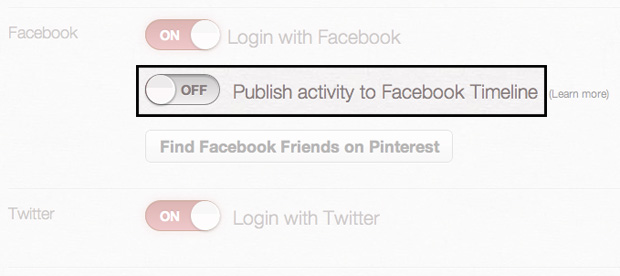
How to prevent your account from appearing in Google search
When you're signed onto Pinterest, mouse over your name at the top-right toolbar, then click Settings. ON will prevent your Pinterest profile page from appearing in Google search results. Be sure to click Save Profile at the bottom of the page.
This change won't take effect immediately because we cannot flush Google's cache, but they update their information regularly and your Pinterest profile will be hidden the next time they pass over your page.
How to change email notification preferences
When you're signed onto Pinterest, mouse over your name at the top-right toolbar, then click Settings. Next, click Change Email Settings. On this page, you can choose which emails you'd like to receive and how frequently. Click Save Settings at the bottom of the page when you're finished.
How to deactivate your account
When you're signed onto Pinterest, mouse over your name at the top-right toolbar, then click Settings. Next, click the Deactivate Account button. Then mark the checkbox confirming you want to deactivate and click Deactivate My Account. This will remove all your boards and pins so be careful!
Pinning and Repinning
What is a pin (anatomy of a good pin)?
A pin is an image added to Pinterest. A pin can be added from a website using our bookmarklet or you can upload images from your computer. Each pin added using the bookmarklet links back to the site it came from.

To make Pinterest the most useful to yourself and others, follow best practices when pinning:
- Pin from the original source.
- Pin from permalinks.
- Give credit and include a thoughtful pin description.
How to pin with the bookmarklet
Use the bookmarklet to pin as you browse the web. When you see an image you want to pin, click Pin It on your browser. This will pull up all the images you can pin.
Select the image you want to pin, choose which board the image belongs on, type a description, and add some tags to help users search for it.
You can choose to share the pin to Facebook and/or Twitter.
When you're done, click Pin It.
What is a repin?
A repin is adding an image you find while browsing Pinterest to your own board. When you repin an image, the user who first pinned the image will also get credit. A repin maintains the source-link of the image no matter how many times it’s repinned.

How to repin
There are two ways to repin an image:
- When viewing a pin in thumbnail-view, mouse-over the pin and click the Repin button.
- When you're viewing a pin in full-size view, click the Repin button at the top-left corner.
After you click Repin, choose a board. You can edit the description of the pin and choose to share it on Facebook and/or Twitter.
Then click Repin.

How to edit a pin
There are two ways to edit a pin:
- When viewing one of your pins in thumbnail view, mouse over the pin and then click the Edit button. After you make your changes, click Save Pin.
- When viewing a pin in full-size view, click Edit at the top-left corner. Make your changes and then click Save Pin.

What is the difference between Liking and repinning?
Liking a pin adds the image to your profile’s Likes section; the image does not get added to one of your boards.
Repinning an image allows you to categorize the image onto one of your boards. You can edit the description of a repin. The source-link of an image is saved automatically, no matter how many times it’s repinned.
How to add a price to a pin
To add a price to a pin, type the $ or £ symbol followed by the number amount in the description. When you are finished, click Pin It.
How to mention a pin to a Pinterest user
To mention a pin to a Pinterest user, you first need to be following at least one board belonging to him/her. Then, type the @ symbol immediately followed by his/her name (for example: @firstname). Potential matches to this username will begin to load; when you see the person you want, click their name.
You can mention a user in a pin description while you’re pinning or repinning. You can also mention a user in a comment.

Creating and Managing Your Boards
What is a board?
A board is a set of pins. A board can be created on any topic, such as Cool Posters, Recipes For Dinner, or Wishlist. You can add as many pins to a board as you want.
How to create a new board
To create a new board, click Add+ on the top toolbar on Pinterest, then press Create a Board. Type in a board title, choose a category, and then click Create Board when you are finished.

To create a new board while you’re pinning, scroll to the bottom of your board list. Enter in a new board title and click Create.

How to edit the title of a board
Go to that board and click the Edit button. After you make your changes, click Save Settings.

How to delete a board
Go to that board and click the Edit button. Click Delete Board. This will also delete all the pins contained in the board.
How to let other people contribute to your board
To add contributors to a board, go to that board and click the Edit button.
On the next page, you can type in the names of other people you would like to add as contributors.
You must follow at least one board belonging to a user in order to add him/her as a contributor. Type his/her username into the text field. Potential matches to this name will begin to load; when you see the person you want, click their name. Click Add. When you are finished, click Save Settings.

You can also create a new board by clicking Add+ on the top toolbar on Pinterest, then press Create a Board and add contributors by typing in names.
The contributors you invite to pin with you will receive an email notification as well as an invite on their Pinterest profile. He/she can choose to ignore your invitation or accept and start pinning to your collaborative board right away.
Commenting
How to comment on a pin
There are two ways to comment on a pin:
- Mouse-over a pin in thumbnail view and click the Comment button. Type in your comment and then click the Comment button.
- When viewing a pin in full-size view, you can type a comment in the text box below the image. In this view, you can type @username to mention other users in your comment.
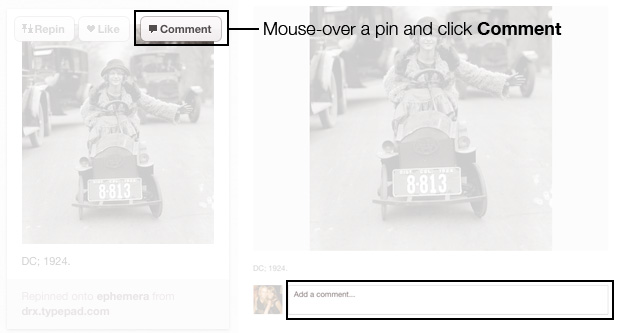
How to mention a pin to a Pinterest user
To mention a pin to a Pinterest user, you first need to be following at least one board belonging to him/her. Then, type the @ symbol immediately followed by his/her username. Potential matches to this username will begin to load; when you see the person you want to mention, click his/her name.
You can mention a user in a pin/repin description or in a comment.
The user you mention will receive a notification.
Linking to your blog or website
How to add the follow button to your website
To add a Pinterest follow button to your website, go to our Goodies page. Select the style of button you want, then copy the code to embed on your website.
How to add the Pin It button to your website
To add a Pin It button to your website, go to our Goodies page. Fill out the code-generator on the Goodies page to create buttons for a specific post or product.
What if I don't want images from my site to be pinned?
We have a small piece of code you can add to the head of any page on your site:
<meta name="pinterest" content="nopin" />
When a user tries to pin from your site, they will see this message:
"This site doesn't allow pinning to Pinterest. Please contact the owner with any questions. Thanks for visiting!"
If you couldn't find an answer to your question, please use our Support page.