Map Layers - Map Tips 
Emergencies/Incidents - 

PDF Maps
GIF Images
Additional Travel Information
Surrounding States/Provinces Road Reports
General Tips
- Use of high-speed cable or DSL access ("broadband") is recommended for use with this web page. Dial-up access via a modem may work, but the web page will run noticeably slower than broadband.
- Client side Javascript must be enable.
- This page requires a modern web browser.
- Firefox 2.0 or higher
- Internet Explorer 6.0 or higher
- Browsers that will not work with this page
- Netscape 8x
- The web page will remember the layers you have turned off/on if you allow cookies from www.dot.nd.gov. Please note that cookies are not required for the map to work properly.
Printing Maps
- Utilize the "Printable Maps" links if you want to print out a hard copy of a map.
- The maps on the "Printable Maps" page are designed to be printed in Landscape mode.
- When printing a PDF
 , the Landscape mode should already be selected when utilizing the print icon
, the Landscape mode should already be selected when utilizing the print icon  from the Adobe Acrobat Reader toolbar.
from the Adobe Acrobat Reader toolbar. - When printing GIF image, please change the printer settings to Landscape via the File>Page Setup dialog box.
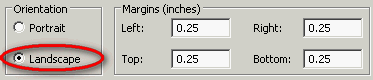
Using the Travel Information Web Page
Travel Information (Map Page)
- Individual Map Layers can be turned on and off as needed by checking the box beside the layer. -

- Please note that the Emergency/Incident Layer cannot be turned off at any time.
 - Layers with this icon have map tips associated with the displayed features. Users can hover over the feature and additional information will display.
- Layers with this icon have map tips associated with the displayed features. Users can hover over the feature and additional information will display.

- Layers are updated at different times. The update date and time are directly below the associated layer. -

- Weather Radar - Radar intensity is a way to "see" through rain. A pulse of energy is beamed through a cloud and the amount of echo returned will give the intensity of precipitation. The echo is actually a reflection of the energy and a computer will generate a color code to indicate the amount of precipitation. The radar intensity indicates heavy or light precipitation including hail, rain, and snow.
- The Emergency/Incidents and Road Conditions Layers (including text versions) are freshed every 2 minutes. The Weather Radar image is refreshed every 5 minutes. The user can turn off the Auto Refresh by unchecking the Auto Refresh box. -
 - It is strongly recommended that you turn off the Auto Refresh if you do not have broadband internet connection.
- It is strongly recommended that you turn off the Auto Refresh if you do not have broadband internet connection. - If you have cookies turn on, the application will remember which layers you had turned on and whether you have the auto refreshed turn on or not. The cookie perists for 1 day.
Printable Maps Tab
- The printable maps are updated the same time as the maps on the Traveler Information Tab.
- If you want a hard copy of a map, please print in landscape mode. See the Printing Maps section above.
Text Versions Tab
- Click on the colored bar to view the text version for that particular map.

- The text versions are updated the same time as the maps on the Traveler Information Tab.
- Only one text version can be displayed at a time.
- Click on the "Print" link to print the text version. There is a "Print" link at both the top and bottom of each report.
Add'l Travel Information Tab
- Links to additional travel information pages
- Links to the surrounding States and Provinces Road Conditions.