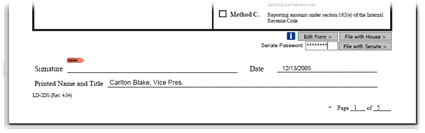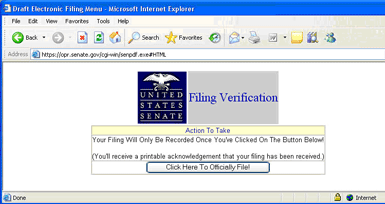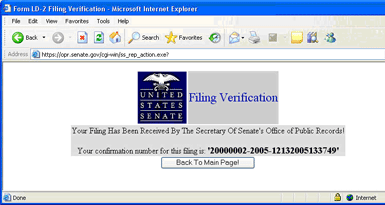Lobbying Disclosure Help»Return to Help MenuE-Filing with the SenateThe steps listed below are the same whether you are working on a PC or a Macintosh with the following exception:
To file your form with the Senate:
Please contact OPR if you have questions about your filing. See the Submitting forms to the Senate tutorial for a demonstration of these steps. |
||||||||||||||
| New Registrants: Register |
| Existing Registrants: Register New Clients | Report Lobbying Activity | Find Your House ID |
| All Lobbyists: Home | Subscribe | Contact | Help | The Lobbying Disclosure Act of 1995 |
| Office of the Clerk United States House of Representatives U.S. Capitol, Room H154 Washington, DC 20515 - (202) 225-7000 |